How to Install Zeetaminds Signage App in LG WebOS(3.0 and 3.2) Display?
1. Install App
Follow the below steps to install the app. Any LG Singage Display with WebOS version 3.0 or higher version is supported.
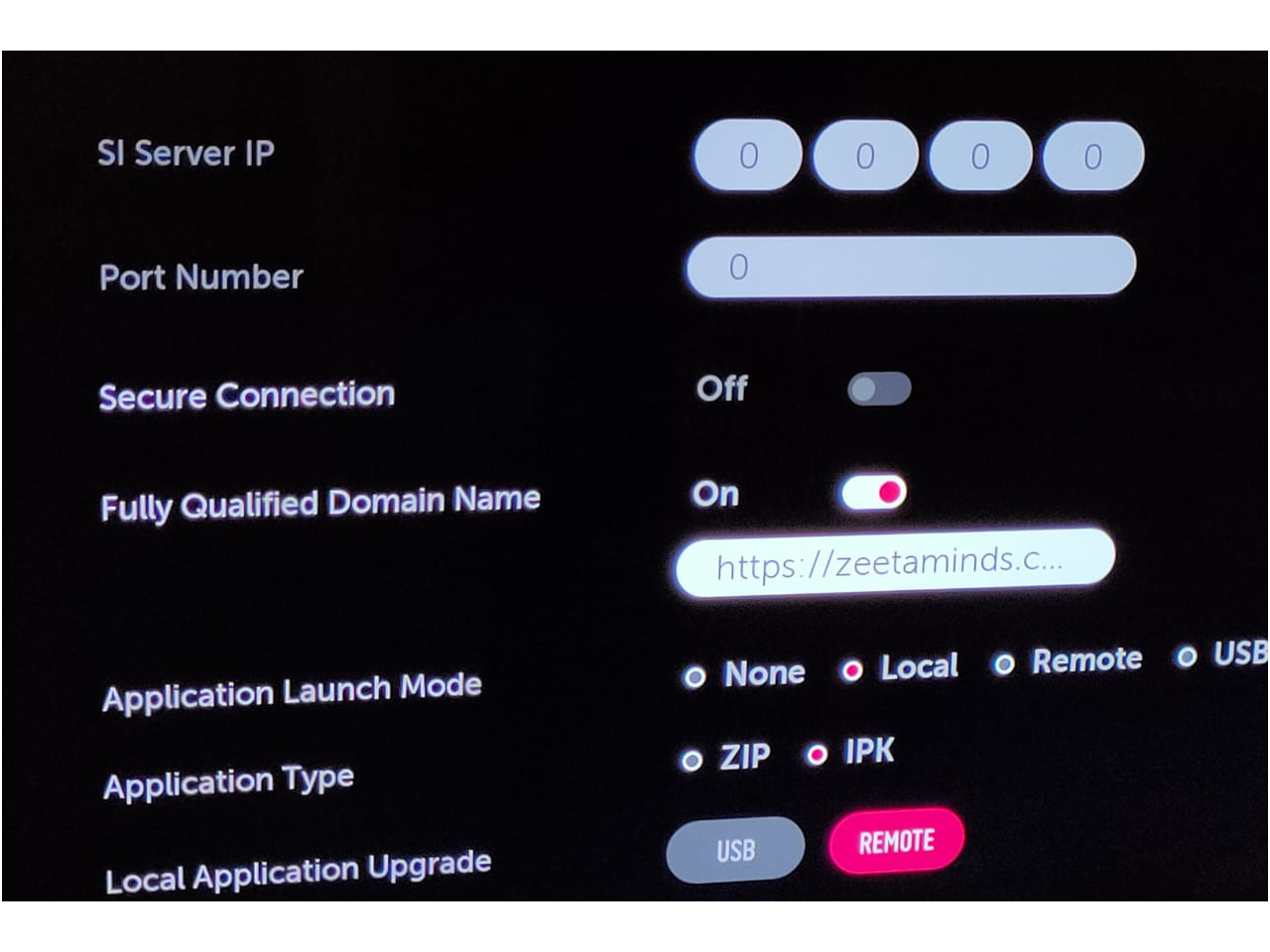
Application Launch Mode: Local
Fully Qualified Domain Name: ON
URL:https://zeetaminds.com/download/lg.ipk
Application Type: IPK
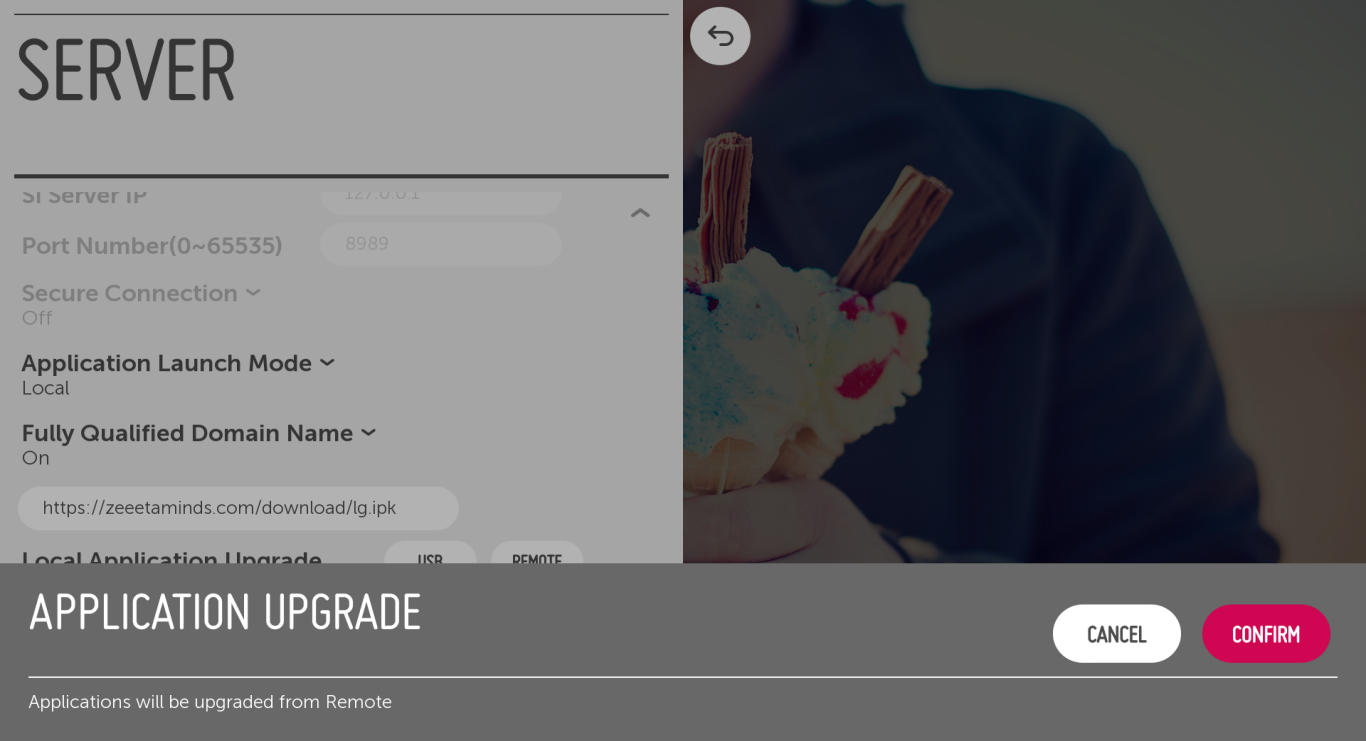
2. Launch App
The app will be launched by default when the LG Signage Display is switched on.
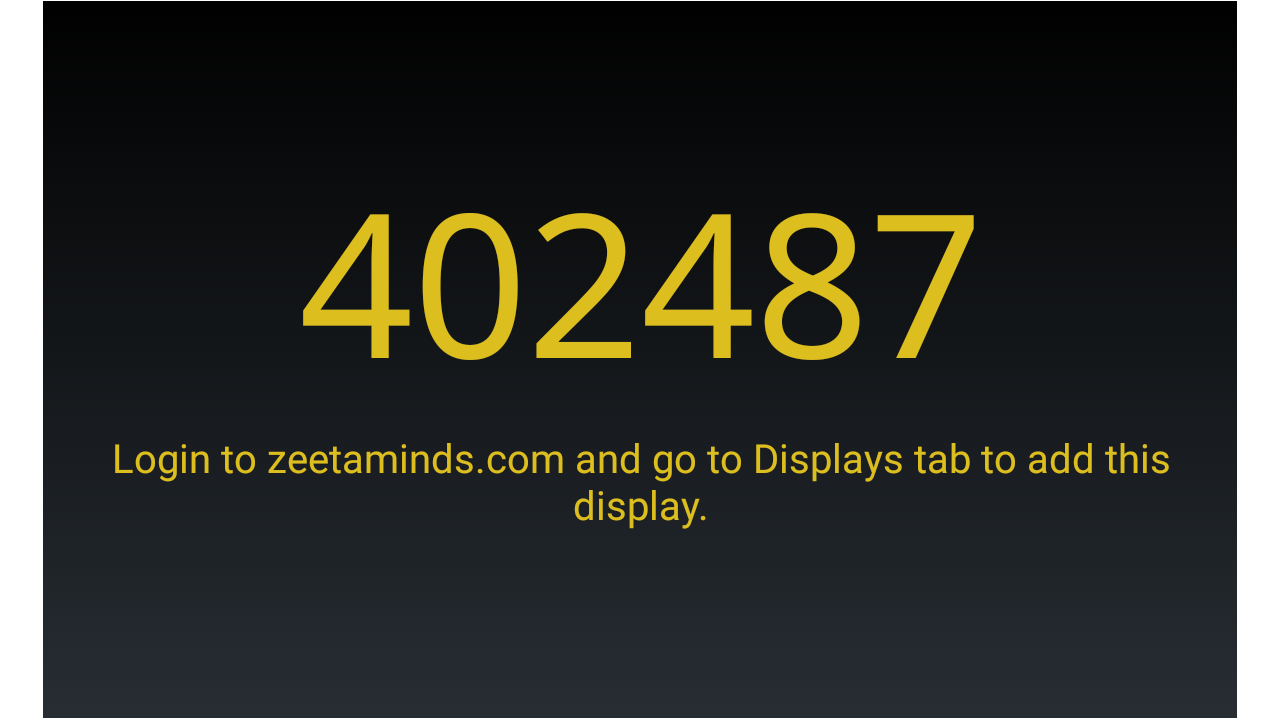
3. Login
4. Setup