How to Install Zeetaminds Digital Signage App in Sony Pro Android Display?
1.Install App
You can install our signage player app on Sony Pro displays using two methods: through the Google Play Store or by using Kiosk Mode.
Open the Play Store on your device and look for the 'zeetaminds' app. Once you find it, tap the 'Install' button to get the app. Make sure you have a Google account to install it through the Play Store. Please note that the 'Power schedule' and 'hard reboot' features won't be accessible if you install the app from the Play Store.
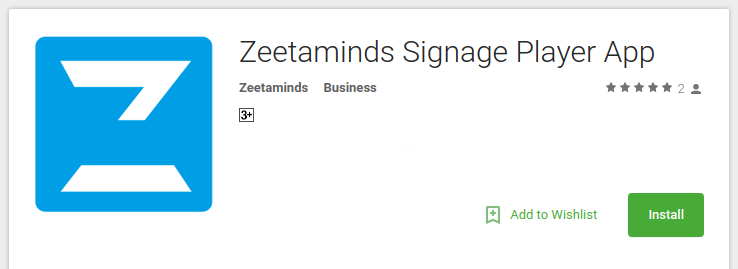
Kiosk Mode
Our installer app will be set up as the device owner app, ensuring the signage player app runs exclusively in kiosk mode. To achieve this, please follow the steps below to install and set up the installer app as the primary app on the device.
Note: To establish a device owner, the device should be in its initial, unconfigured state without user accounts. We recommend performing a factory reset before starting the installation.
Prerequisites:
Kiosk Mode Installation
2. Launch App
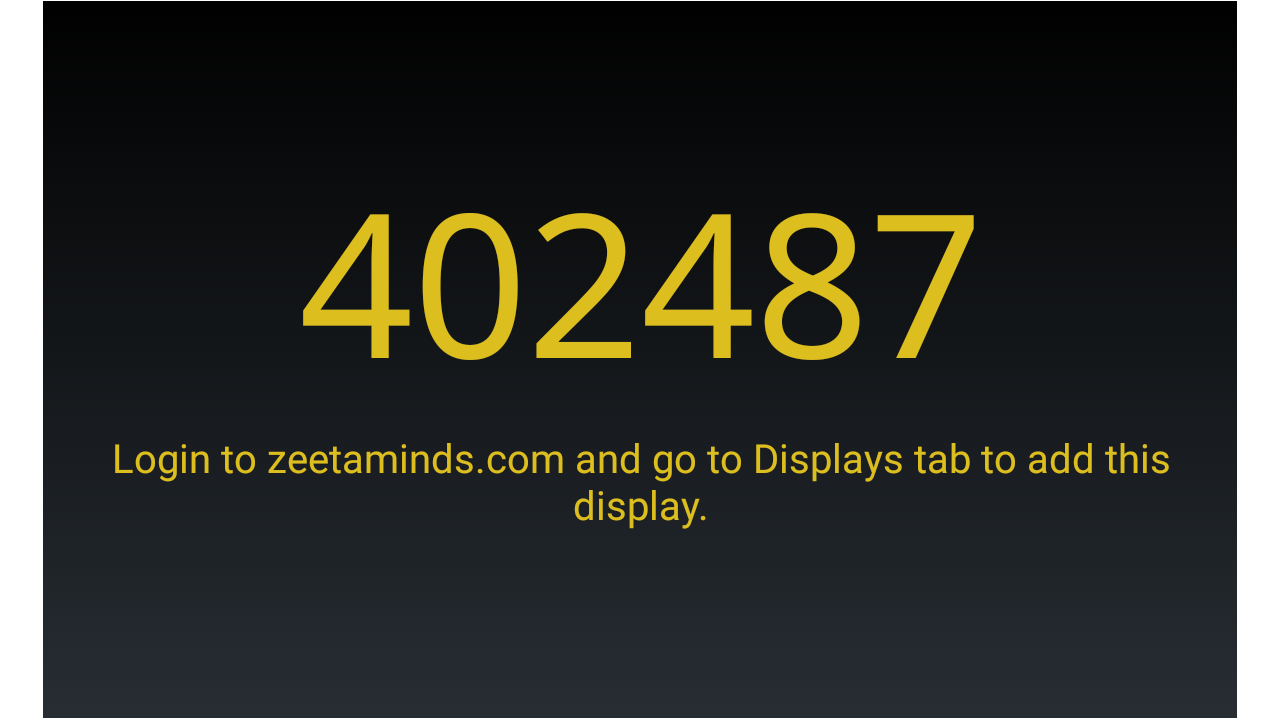
3. Login
4. Setup